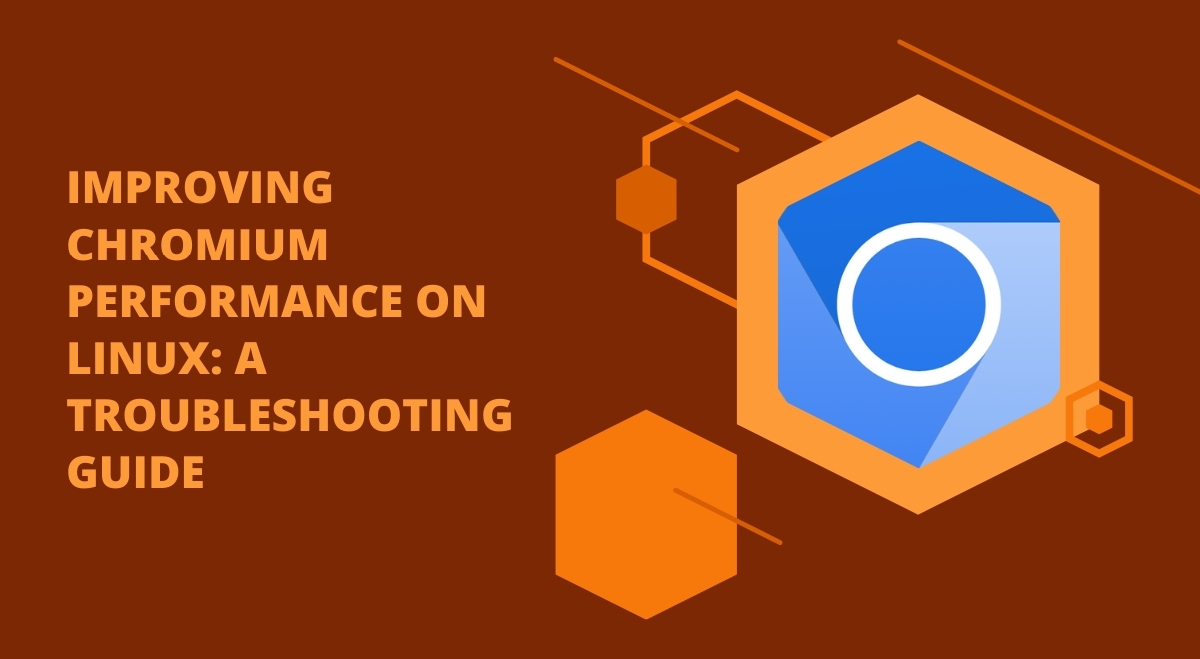Many Linux users have encountered frustrating performance issues with Chromium-based browsers like Google Chrome, Brave, and Chromium itself. These browsers can sometimes feel sluggish, with laggy scrolling and slow page loads. Let’s explore why this happens and how to fix it.
Common Causes of Chromium Slowdown
Several factors can contribute to poor Chromium performance on Linux:
- Hardware acceleration problems
- Font rendering issues
- Conflicts with desktop compositors
- Resource-hungry extensions
- System resource limitations
Diagnosing the Problem
Before diving into solutions, it’s important to identify the root cause:
- Open Chrome’s task manager (Shift + Esc) to see which tabs or extensions are using the most resources.
- Use system monitoring tools like
htopto check overall resource usage. - Pay attention to which websites or actions trigger the slowdowns.
Solutions and Tweaks
Adjust Hardware Acceleration
Hardware acceleration can sometimes cause more problems than it solves on Linux. Try disabling it:
- Go to chrome://settings
- Click on “Advanced”
- Under “System,” toggle off “Use hardware acceleration when available”
- Restart the browser
Optimize Font Rendering
Font issues can significantly impact performance. Try these steps:
- Install the
fonts-liberationpackage - Remove
noto-fontsif installed - Clear the font cache:
fc-cache -f -v
Tweak Compositor Settings
If you’re using a desktop environment with a compositor, try disabling it or adjusting its settings. For example, on KDE:
- Go to System Settings > Display and Monitor > Compositor
- Experiment with different rendering backends or disable the compositor entirely
Manage Extensions
Extensions can be resource hogs. Disable them one by one to identify problematic ones. Consider using an extension like “The Great Suspender” to reduce memory usage.
Optimize System Resources
Ensure your system has enough resources:
- Add more RAM if possible
- Use a faster storage device (SSD instead of HDD)
- Close unnecessary background applications
Specific Fixes for Different Linux Environments
Xorg vs. Wayland
Wayland can sometimes cause performance issues with Chromium. If you’re using Wayland, try switching to Xorg to see if it improves performance.
Distribution-Specific Tweaks
- Ubuntu: Install the
chromium-browserpackage from the official repositories instead of using snaps - Arch: Try the
chromium-vaapipackage for better video acceleration - Fedora: Enable RPM Fusion repositories for additional graphics driver options
Alternative Browsers and Considerations
If Chromium-based browsers continue to underperform, consider trying Firefox. Many users report better performance with Firefox on Linux systems.
Advanced Troubleshooting
For more technically inclined users:
- Check chrome://gpu for hardware acceleration status and potential issues
- Use the
--disable-gpu-driver-bug-workaroundsflag when launching Chromium to bypass certain optimizations - Experiment with different graphics drivers (proprietary vs. open-source)
Conclusion
Improving Chromium performance on Linux often requires some trial and error. Don’t be afraid to experiment with different settings and configurations. Remember that performance can vary greatly depending on your specific hardware and Linux distribution.
By following these steps and being patient, you should be able to significantly improve your browsing experience with Chromium-based browsers on Linux. If all else fails, consider trying alternative browsers or reporting issues to the Chromium project to help improve Linux support.