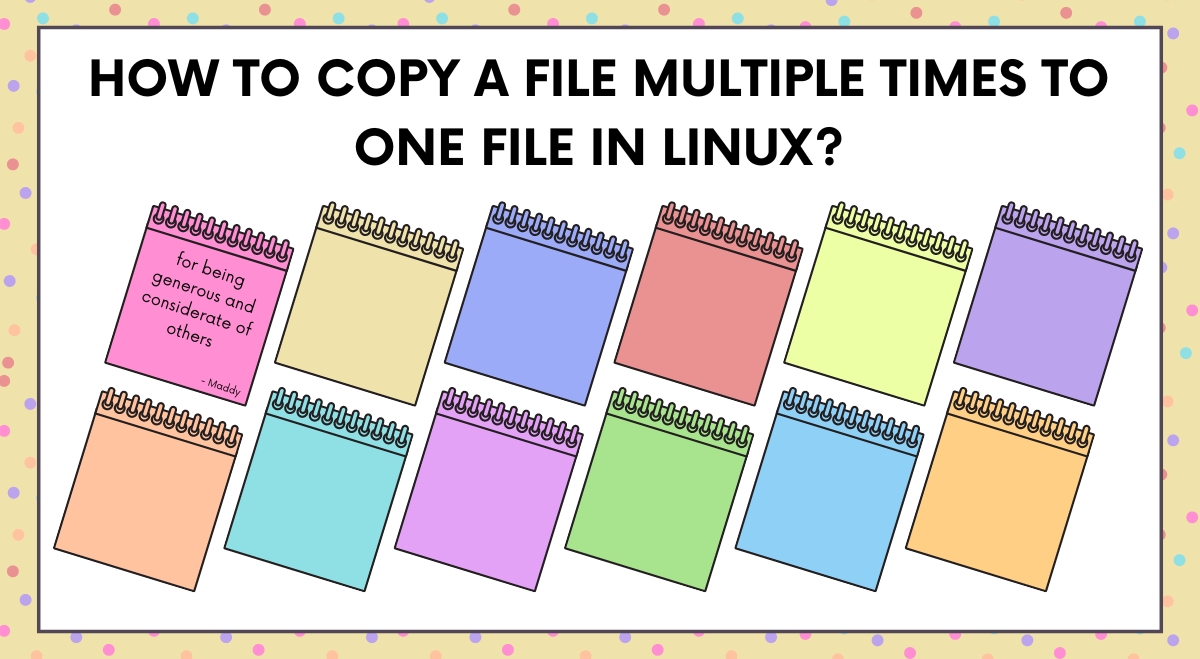Have you ever needed to combine the contents of a single file multiple times into one larger file? This can be useful for creating test data, duplicating records, or even some creative text manipulation. In Linux, there are several ways to accomplish this task efficiently using the command line. Let’s explore three methods to copy a file multiple times into one file.
Method 1: Using the ‘cat’ Command
The ‘cat’ command is a versatile tool for working with files in Linux. Here’s how you can use it to copy a file’s contents multiple times:
- Open your terminal.
- Navigate to the directory containing your source file.
- Use the following command:
cat file.txt file.txt file.txt > combined.txt
This command will concatenate the contents of ‘file.txt’ three times and save the result in ‘combined.txt’. You can repeat ‘file.txt’ as many times as you need.
For a more flexible approach, you can use command substitution:
cat $(yes file.txt | head -n 5) > combined.txt
This will copy the contents of ‘file.txt’ five times into ‘combined.txt’.
Method 2: Using the ‘tee’ Command
The ‘tee’ command is another useful tool that can help us achieve our goal:
- Open your terminal.
- Use the following command:
tee combined.txt < file.txt > /dev/null && tee -a combined.txt < file.txt > /dev/null
This command will copy the contents of ‘file.txt’ twice into ‘combined.txt’. To copy more times, simply repeat the && tee -a combined.txt < file.txt > /dev/null part.
Method 3: Using a Loop in Bash
For more control over the number of copies, we can use a Bash loop:
- Open your terminal.
- Create a new Bash script file, let’s call it ‘copy_file.sh.
- Add the following content to the file:
#!/bin/bash file="file.txt" output="combined.txt" copies=5 > "$output" # Clear the output file for ((i=1; i<=copies; i++)) do cat "$file" >> "$output" done - Make the script executable with
chmod +x copy_file.sh. - Run the script with
./copy_file.sh.
This script will copy the contents of ‘file.txt’ five times into ‘combined.txt’. You can easily change the number of copies by modifying the ‘copies’ variable.
Tips and Best Practices
When working with files in Linux, keep these tips in mind:
- Always check file permissions before manipulating files.
- For large files, consider using the ‘split’ command to break them into smaller chunks before copying.
- Use meaningful names for your output files to stay organized.
- If you’re dealing with files that have spaces in their names, remember to use quotes around the filenames.
Troubleshooting Common Issues
If you encounter any errors, here are some common issues and their solutions:
- “Permission denied”: Make sure you have the necessary permissions to read the source file and write to the destination file.
- File not found”: Double-check that you’re in the correct directory and that the file exists.
- “No space left on device”: Ensure you have enough disk space for the combined file.
Conclusion
We’ve explored three different methods to copy a file’s contents multiple times into one file in Linux. Each method has its advantages, and the best one to use depends on your specific needs and the level of control you want over the process.
Remember, practice makes perfect! Don’t be afraid to experiment with these commands and scripts. As you become more comfortable with Linux file manipulation, you’ll find yourself becoming more efficient and productive in your work.