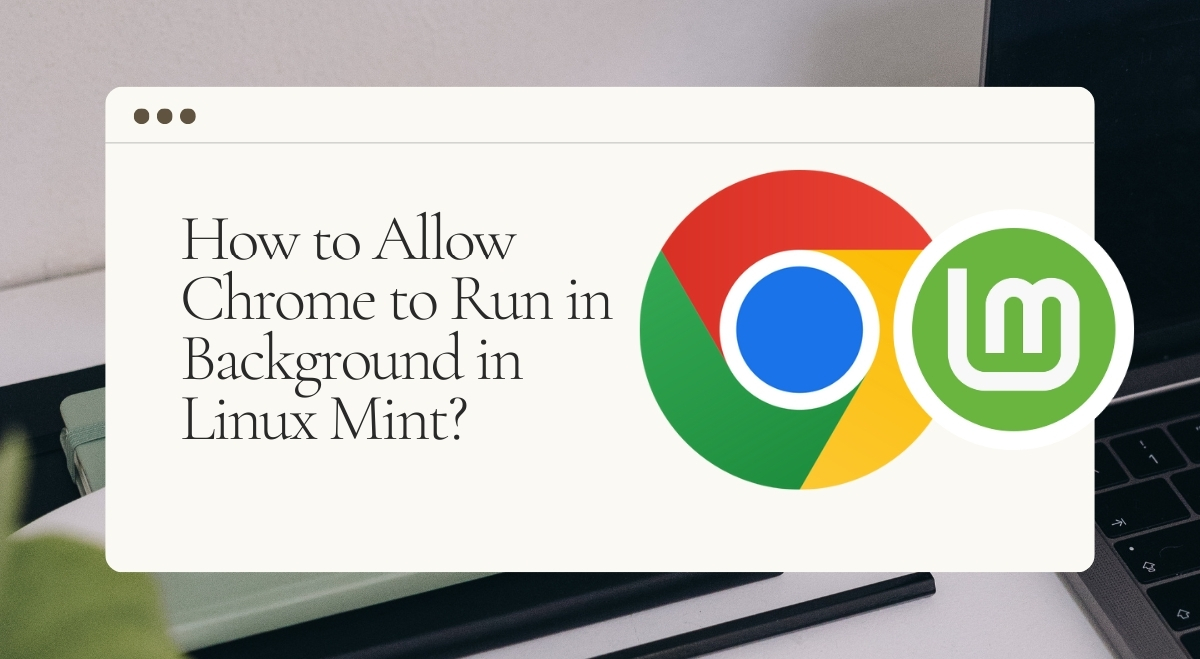Have you ever wanted to access your Linux Mint computer remotely or receive Chrome notifications even when the browser isn’t open? Keeping Chrome running in the background can be useful for these situations. Let’s walk through how to set this up and address some common questions.
Why Run Chrome in the Background?
Running Chrome in the background allows you to:
- Use Chrome Remote Desktop to access your computer from anywhere
- Receive notifications from web apps and extensions
- Keep your tabs and sessions ready for quick access
It’s a handy feature, especially if you rely on Chrome for work or communication.
Enabling Chrome to Run in the Background in Linux Mint
Here’s how to keep Chrome running even when you close the window:
- Open Google Chrome
- Click the three-dot menu in the top-right corner
- Go to Settings
- Scroll down and click on “Advanced”
- Under the “System” section, toggle on “Continue running background apps when Google Chrome is closed”
That’s it! Chrome will now keep running in the background after you close the main window.
Adding Chrome to Startup Applications in Linux Mint
To make sure Chrome starts automatically when you log in:
- Open the Linux Mint menu
- Search for “Startup Applications” and open it
- Click the “+” button to add a new startup item
- Name it “Google Chrome”
- In the “Command” field, enter: google-chrome-stable
- Click “Add” and then “Close”
Now Chrome will launch automatically when you start your computer.
Troubleshooting Common Issues
Sometimes things don’t work as expected. Here are some common problems and solutions:
Chrome not staying open: Make sure you’ve enabled the background apps setting as described above. If it’s still not working, try restarting your computer.
High memory usage: Chrome can be a memory hog. Consider using extensions like The Great Suspender to reduce resource usage for inactive tabs.
Notifications not working: Check your system notification settings and make sure Chrome has permission to send notifications.
Additional Tips and Recommendations
- Use the Chrome Task Manager (Shift+Esc) to see which tabs or extensions are using the most resources
- Consider using a lightweight alternative like Chromium if you’re on an older system
- Be mindful of privacy – running in the background means Chrome can still access your data
Conclusion
Keeping Chrome running in the background on Linux Mint can be super helpful for remote access and staying connected. Just remember to keep an eye on your system resources and privacy settings. Give it a try and see if it improves your workflow!
Remember, you can always disable this feature if you find it’s not working well for you. The beauty of Linux is that you have the freedom to customize your experience.