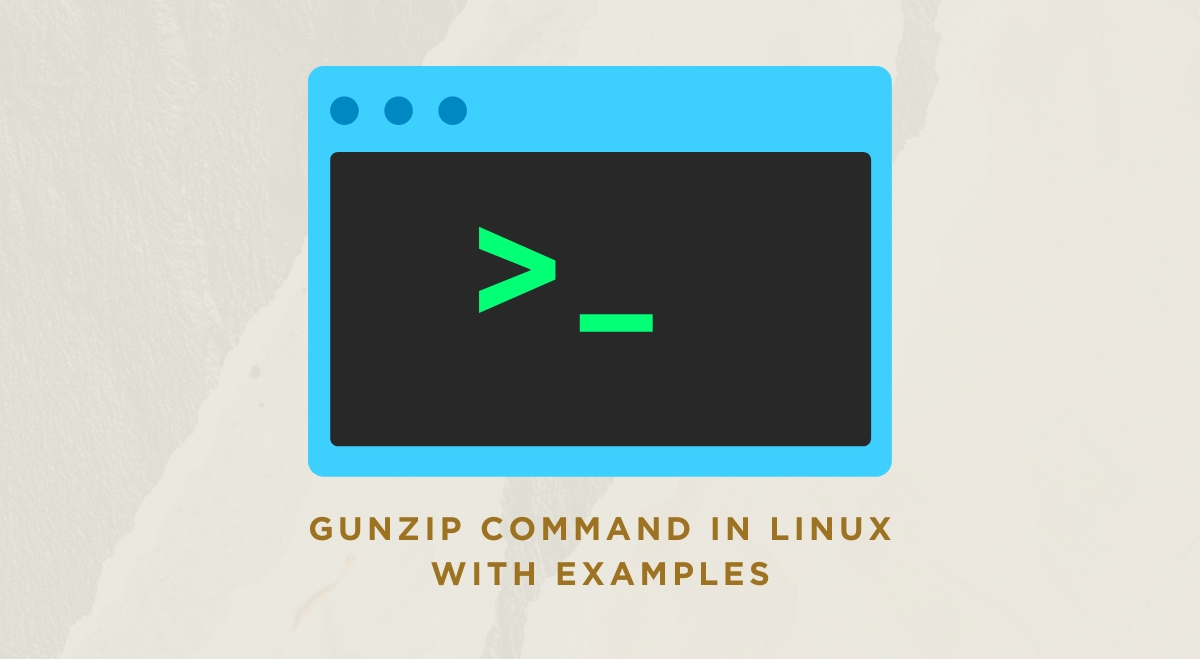The gunzip command is an essential tool for decompressing files in Linux systems. This guide will explain how to use gunzip effectively, covering its syntax, options, and practical examples.
What is gunzip?
Gunzip is a command-line utility used to decompress files that have been compressed using the gzip algorithm. It restores compressed files to their original uncompressed state.
Basic Syntax
The basic syntax for the gunzip command is:
gunzip [options] filename.gz
Common Options
Here are some commonly used options with gunzip:
-c: Write output to standard output and keep original files unchanged-f: Force decompression even if the file already exists-k: Keep the original compressed file-l: List information about the compressed file-r: Recursively decompress files in directories-t: Test the integrity of the compressed file-v: Display verbose information during decompression
Basic Usage Examples of gunzip Command in Linux
Decompressing a Single File
To decompress a single file:
gunzip filename.gz
This will create a decompressed file named filename and remove the original .gz file.
Keeping the Original Compressed File
To keep the original compressed file:
gunzip -k filename.gz
Decompressing Multiple Files
To decompress multiple files at once:
gunzip file1.gz file2.gz file3.gz
Recursive Decompression
To decompress all .gz files in the current directory and its subdirectories:
gunzip -r .
Advanced Usage of Linux gunzip Command
Viewing Compressed File Contents Without Decompressing
To view the contents of a compressed file without decompressing it:
zcat filename.gz
Testing Compressed File Integrity
To test the integrity of a compressed file:
gunzip -t filename.gz
Listing Compressed File Information
To display information about a compressed file:
gunzip -l filename.gz
This shows details like the compressed and uncompressed file sizes and the compression ratio.
Comparing gunzip with Related Commands
| Command | Purpose | File Extension |
| gunzip | Decompress gzip files | .gz |
| unzip | Decompress zip files | .zip |
| tar | Archive/extract multiple files | .tar, .tar.gz |
| bzip2 | Compress/decompress files (different algorithm) | .bz2 |
Best Practices
- Always keep backups of important files before decompressing.
- Use the
-toption to check file integrity before decompression. - Combine gunzip with other commands like tar for efficient file management.
- Use the
-voption for verbose output when troubleshooting.
Common Questions and Use Cases
How do I decompress multiple files at once?
Use wildcard characters, e.g., gunzip *.gz
How do I decompress a .tar.gz file?
Use the tar command: tar -xzvf filename.tar.gz
Can gunzip decompress files created by other compression tools?
Gunzip can decompress files created by gzip, zip, compress, and pack.
How do I use gunzip with pipes?
Use the -c option, e.g., gunzip -c file.gz | less
Conclusion
The gunzip command is a powerful and versatile tool for managing compressed files in Linux. By understanding its various options and use cases, you can efficiently handle file decompression tasks in your Linux environment. Whether you’re a system administrator, developer, or Linux enthusiast, mastering gunzip will enhance your productivity and file management skills.