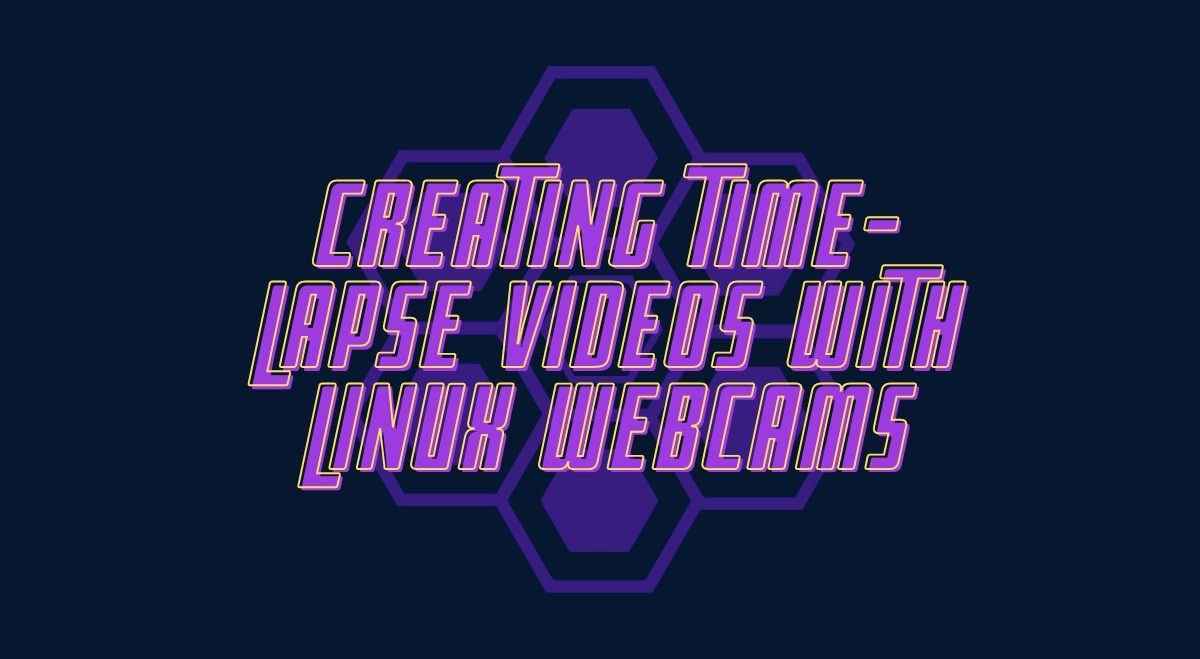Hey there, fellow Linux enthusiast! Ready to dive into the world of time-lapse video recording? Whether you’re a curious hobbyist or a seasoned pro, this guide will walk you through the best open-source options for creating stunning time-lapse videos using your trusty Linux machine and webcam. Let‘s get started!
What is Time-Lapse Video Recording?
Before we jump into the software, let‘s quickly cover what time-lapse video recording is. Imagine condensing hours, days, or even weeks of footage into a short, mesmerizing video that shows the passage of time in fast-forward. That’s time-lapse in a nutshell! It’s perfect for capturing slow processes like plant growth, construction projects, or those ever-changing cloud formations.
Why Use Linux for Time-Lapse Video Recording?
You might be wondering, “Why bother with Linux for this?” Well, my friend, Linux offers some serious advantages:
- Open-source goodness: Most Linux software is free and open-source, meaning you can customize it to your heart’s content.
- Stability: Linux systems are known for their rock-solid stability, perfect for those long recording sessions.
- Resource efficiency: Linux can run smoothly on older hardware, so you don’t need a supercomputer to create awesome time-lapses.
- Command-line power: For you terminal junkies out there, Linux offers powerful command-line tools for ultimate control.
Now that we’ve covered the basics, let’s dive into the software!
Top Time-Lapse Video Recording Software for Linux Webcams
Cheese
Cheese is like the Swiss Army knife of webcam software for Linux. It’s user-friendly, feature-packed, and comes pre-installed on many Ubuntu-based distros.
Key Features:
- Simple, intuitive GUI
- Built-in effects and filters
- Burst mode for rapid image capture
- Video recording capabilities
Pros:
- Easy to use for beginners
- Integrates well with GNOME desktop
- Supports a wide range of webcams
Cons:
- Limited advanced features for time-lapse
- May not be ideal for long-term recordings
Installation:
sudo apt install cheese
fswebcam
If you’re comfortable with the command line, fswebcam is a lightweight and flexible option for capturing images from your webcam.
Key Features:
- Command-line interface
- Highly customizable capture settings
- Support for various image formats
- Ability to add text overlays and timestamps
Pros:
- Extremely lightweight
- Easy to automate with scripts
- Works well with cron jobs for scheduled captures
Cons:
- No GUI, which may intimidate some users
- Requires additional tools to compile images into video
Installation:
sudo apt install fswebcam
Motion
Motion is a powerful tool that goes beyond simple webcam capture. It’s designed for video surveillance but works great for time-lapse projects too.
Key Features:
- Motion detection capabilities
- Customizable capture intervals
- Built-in web server for remote monitoring
- Ability to save images or videos
Pros:
- Highly configurable
- Can handle multiple cameras
- Great for long-term projects
Cons:
- Steeper learning curve
- Configuration can be complex for beginners
Installation:
sudo apt install motion
Webcamoid
Webcamoid is a feature-rich webcam suite that offers a nice balance between ease of use and advanced capabilities.
Key Features:
- Cross-platform compatibility
- Virtual webcam support
- Extensive video effects and filters
- Recording and snapshot capabilities
Pros:
- User-friendly interface
- Supports a wide range of webcam models
- Active development and community support
Cons:
- May be overkill for simple time-lapse projects
- Some users report occasional stability issues
Installation:
sudo add-apt-repository ppa:webcamoid/webcamoid sudo apt update sudo apt install webcamoid
OBS Studio
While primarily known for streaming, OBS Studio is a powerful tool that can be adapted for time-lapse recording.
Key Features:
- Advanced scene composition
- Multiple source inputs
- High-quality video encoding
- Extensive plugin support
Pros:
- Professional-grade features
- Highly customizable
- Large community and extensive documentation
Cons:
- Steeper learning curve for beginners
- May be resource-intensive on older hardware
Installation:
sudo add-apt-repository ppa:obsproject/obs-studio sudo apt update sudo apt install obs-studio
Comparison of Features and Usability
Here’s a quick comparison table to help you choose the right software for your needs:
| Software | GUI | CLI | Ease of Use | Advanced Features | Resource Usage |
| Cheese | Yes | No | High | Low | Low |
| fswebcam | No | Yes | Medium | Medium | Very Low |
| Motion | Optional | Yes | Low | High | Medium |
| Webcamoid | Yes | No | High | Medium | Medium |
| OBS Studio | Yes | No | Medium | High | High |
Setting Up Your Linux Webcam for Time-Lapse Recording
Before you start capturing those sweet time-lapses, make sure your webcam is properly set up:
- Check compatibility: Run
lsusbin the terminal to see if your webcam is recognized. - Install drivers: Most webcams work out of the box, but some may need additional drivers.
- Test your webcam: Use a simple tool like
cheeseto make sure everything’s working. - Adjust settings: Play with exposure, white balance, and focus to get the best image quality.
Tips for Creating High-Quality Time-Lapse Videos
- Use a tripod or stable surface to avoid camera shake.
- Choose the right interval: Shorter for fast-moving subjects, longer for slow changes.
- Consider using a neutral density filter to allow for longer exposures in bright conditions.
- Pay attention to lighting changes, especially for day-to-night transitions.
- Use manual settings to avoid flickering caused by auto-exposure.
- Experiment with different frame rates when compiling your final video.
Conclusion
There you have it, folks! A smorgasbord of Linux-friendly options for creating amazing time-lapse videos with your webcam. Whether you prefer the simplicity of Cheese, the command-line prowess of fswebcam, or the advanced features of OBS Studio, there’s something for everyone.
Remember, the best software is the one that fits your workflow and skill level. Don’t be afraid to experiment with different tools and techniques. Who knows? You might just capture the next viral time-lapse sensation!
So, what are you waiting for? Grab your favorite Linux distro, fire up that webcam, and start creating some time-lapse magic. And hey, when you’ve made something awesome, share it with the community! We’d love to see what you come up with.
Happy time-lapsing, Linux lovers!